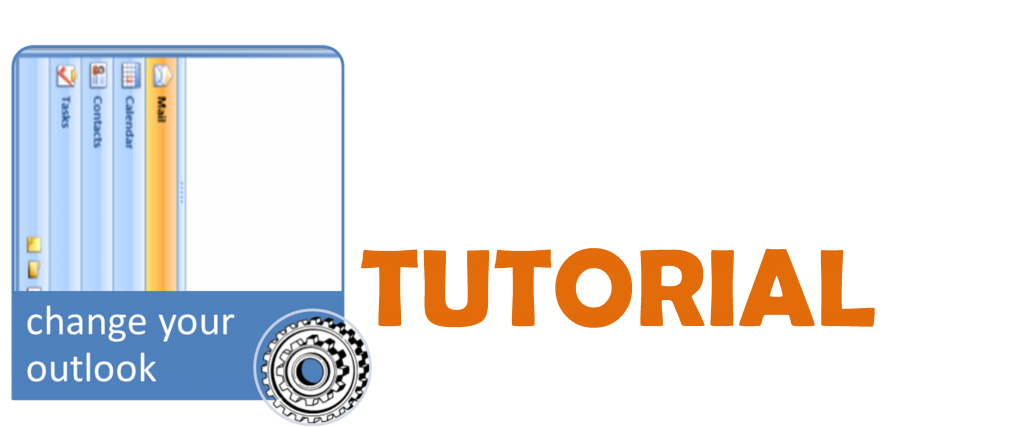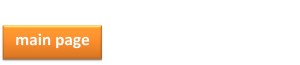Welcome to the Widget Wednesday tutorial on Microsoft Office Outlook2010.
There are several options to change the look and set-up of your Outlook. By clicking on the arrow at the bottom of the first column, you can change what icons are visible and other features on your Quick Access Toolbar.
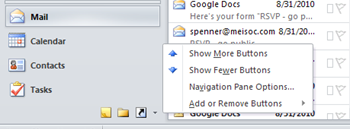
It is also possible to change the 3 columns into a horizontal view that is similar to older versions of Outlook. To do this, select the VIEW tab along the top of your window and then select the Reading Pane icon. This opens a drop down menu with several layout options. Give them a try to see what you like best. They’re easy to change back and forth. Just follow the steps mentioned above.
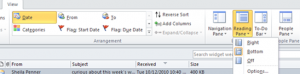
Click on the ![]() icon, in the bottom left corner of your window, to view the email section of Outlook.
icon, in the bottom left corner of your window, to view the email section of Outlook.
Here are a few etiquette tips on where to put email addresses when sending a new message:

If you receive an email that has a task associated with it, you can flag that email and it will be added to your tasks list, and you can select an alarm to sound reminding you of upcoming tasks. To flag an email, click on the flag icon called Follow Up for choices of when you want the task and whether you would like reminders. Once a task is completed, simply click the flag icon to remove the task from the message.
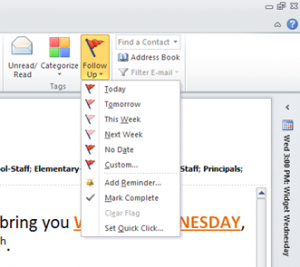
Contact Groups are a useful way to organize contacts for groups of people you routinely email. To create a new contact group, select the ![]() icon on the bottom left corner of your window for the contacts view of Outlook. Then, select the HOME tab and the New Contact Group icon. A new window will appear. This is where you choose a name for your Contact Group and add members (email addresses).
icon on the bottom left corner of your window for the contacts view of Outlook. Then, select the HOME tab and the New Contact Group icon. A new window will appear. This is where you choose a name for your Contact Group and add members (email addresses).
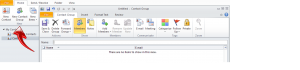
When you late want to email this contact group, open a new email message and type the name of the group into the “TO->”, “Bcc->”, or “Cc->” window of the message.
To share your Contact Group, you can e-mail them from the contacts folder by right-clicking the group you want to send and select Forward Contact > As an Outlook Contact. You could also drag the contact list somewhere (such as onto your desktop, shared network drive, or USB stick). Once the recipient has the contact list, they simply drag it in to their contacts folder (or copy and paste it in).
Click on the ![]() icon, in the bottom left corner of your window, to view the Calendar section of Outlook. You are able to change the view to day/week/month.
icon, in the bottom left corner of your window, to view the Calendar section of Outlook. You are able to change the view to day/week/month.
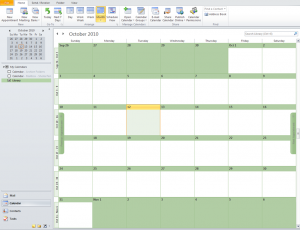
To add a new appointment, double click on a date or select the Add Appointment icon on the top left corner of your window. When you select the Add Appointment icon, a new window appear where you can select the various settings for your appointment, such as date, time, reminders, and who is invited. You can also select to make an appointment reoccur (such as submitting your time sheets) by selecting the RECURRENCE icon.
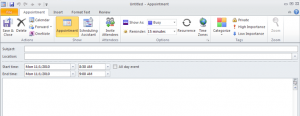
Still have questions? Ask your librarian!